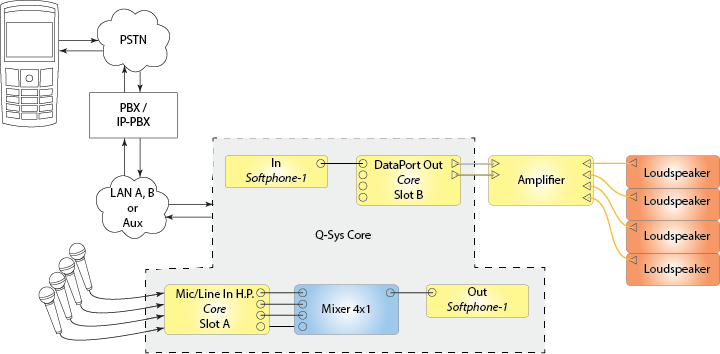
VIDEO TUTORIAL: Video tutorial available online for Making an AEC/Softphone Design.
The Q-SYS Softphone gives you the ability to connect to a Voice-over-IP telephone system (IP-PBX) or SIP-based devices. The Softphones tab in the Administrator facilitates registration with IP-PBX systems (such as Cisco CUCM, FreeSwitch, etc.). In addition, you can use the Softphone component in unregistered mode, which allows making ad-hoc IP-to-IP calls and connecting to other non-registered SIP-compatible equipment.
Q-SYS uses software to implement the Softphone, allowing multiple VoIP endpoints in a single Q-SYS design. In addition, the software implementation allows the Softphone to operate without telephony hardware. Q-SYS supports most ITU standard Codecs. Refer to the Administrator Softphone topic for details.
The Q-SYS Softphone is a VoIP/SIP system, and directly supports digital phone systems and direct VoIP calls. To connect to an analog system, you can use an FXO Gateway that has analog POTS inputs, a network output, and can be configured to route incoming analog to the Q-SYS Softphone.
The limit on the number Softphone components that can be placed in a design is: Core 110f = 2, all other Cores = 64.
A single Softphone consists of the following:
Below is a very simple illustration of how you can set up the Q-SYS Softphone in a design; there are a number of other ways.
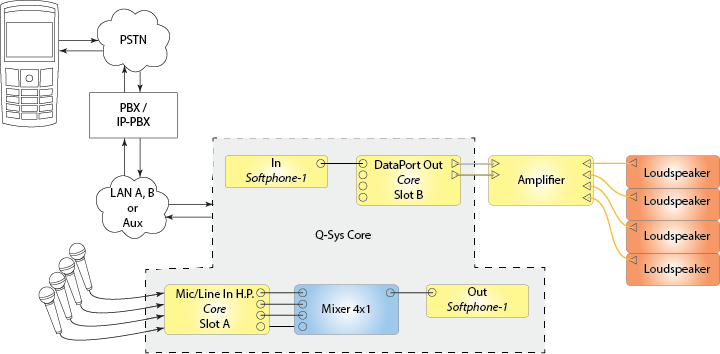
To enhance your Q-SYS Softphone implementation, you can add various components from the Schematic Library. Below is another conference-room implementation, using the Q-SYS Acoustic Echo Canceler component. This particular design is available on the QSC Training website.
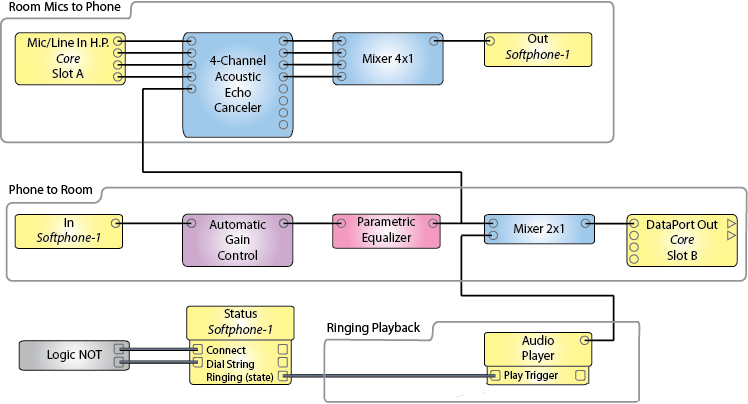
|
Control |
Function |
Default/Range |
|---|---|---|
|
Dial String |
The number of the phone or device you are calling. This number is a text string entered by either the Keypad, keyboard, or using the Dial String Control Pin. |
N/A |
|
Backspace key |
The Backspace key deletes the last character typed, and can continue deleting one character at a time. |
N/A |
|
Clear key |
The clear key (X) clears the entire Outgoing dial digits field. |
N/A |
|
Progress |
Displays the CID number, the CID name (if available), and the call status of the incoming call. You can display these separately using the corresponding Control pins. |
N/A |
|
DND button (do not disturb) |
Activating the DnD feature causes Q-SYS to ignore any incoming calls. If connected to an IP-PBX, that system handles the response given to the incoming caller. For example, busy signal, message, and so on. |
Off / On |
|
Disconnect button (Hang Up/Ignore) |
Press this button to disconnect the call. |
N/A |
|
Connect button (Dial/Answer ) |
Enter the Outgoing dial string then press this button to initiate the call. If there is an incoming call, press this button to answer the call. |
N/A |
|
Off Hook LED |
This LED indicates that your call is active. It lights when the call is connected, and goes off when you press the Hang Up key or the line is disconnected. |
Off / On |
|
Ringing LED |
LED indicates that there is an incoming call, or there is an outgoing call waiting for the called party to answer. |
Off / On |
|
Call Control Call Connect Time |
Digital readout of the time the call has been connected. |
N/A |
|
Hook Flash |
Simulates a quick Off Hook, On Hook, Off Hook sequence. This causes the PBX to start some feature of the PBX. |
N/A |
|
Auto Answer button |
Enables and disables the Auto Answer feature. The button illuminates when the feature is active. |
Off / On |
|
after # rings |
This parameter sets the number of rings before the Auto Answer feature answers the call. NOTE: This control acts like a knob - click and drag to change, or key in the number of rings. |
|
|
Keypad |
This is a standard 12-key numeric keypad used to key in the Outgoing dial digits, or send DTMF while off hook. For example, you can enter additional numbers to navigate an answering system. |
|
|
Recent Calls |
List of recent calls. |
|
|
Clear |
Clears recent call list. |
|
|
Status LED |
Multi-color LED giving the status of the Softphone. |
|
|
Status |
This is a text field displaying details of the status of the Softphone. The color of this field matches the color of the LED. |
NOTE: Ring Tone files – Q-SYS has a default set of ring tone .wav files in the Ringtones directory. You can access these files through the Administrator > Audio Files > Ringtones. You can add files of your choice in either .wav or .mp3 file format.
|
Control |
Function |
Default/Range |
|---|---|---|
|
Ring Tone |
||
|
Enable |
Enables the ring tone for incoming calls. This also configures the ring-back tone on outgoing calls. If the far end of the outgoing call provides a ring tone, that tone overrides this configuration. |
Off / On |
|
Gain (dB) |
Sets the level of the incoming call ring tone and, for outgoing calls, this sets the level of the ring-back tone. |
Default -20 Range = -100 to 0 |
|
Filename |
Specifies the file to play for the incoming call's ring tone, and outgoing call's ring-back tone. |
User selectable |
|
Entry Tone |
||
|
Enable |
Enables the entry tone for incoming calls. The entry tone indicates that the incoming call has been Auto-answered. |
Off / On |
|
Gain (dB) |
Sets the level of the incoming call entry tone. |
Default = -20.0 Range = -100 to 0 |
|
Filename |
Specifies the file to play for the incoming call's entry tone. |
User selectable |
|
Exit Tone |
||
|
Enable |
Enables the exit tone for incoming calls. The exit tone indicates that the incoming call has been disconnected (hung up). |
Off / On |
|
Gain (dB) |
Sets the level of the incoming call exit tone. |
Default = -20.0 Range = -100 to 0 |
|
Filename |
Specifies the file to play for the incoming call's exit tone. |
User selectable |
| DTMF Local Playback | ||
|
Enable |
Enables the playback of the DTMF digits sent from your Core. |
Off / On |
|
Tone Gain |
Sets the level of the DTMF tones sent from your Core. |
Default = -10.0 Range = ‑63.0 to 0 |
|
Filename |
Specifies the file to play DTMF Tones. |
User selectable |
When you give name and location to any one of the three Softphone components, it gives the other two components the same Properties.
|
Property |
Function |
Choices |
|---|---|---|
|
Name |
The Name identifies the Softphone component in Q-SYS Designer. The name must follow standard naming conventions. The Administrator restricts the name according to the following: ASCII characters a - z, A-Z (case insensitive) Digits 0 - 9 Hyphen (cannot be at the beginning or end of the name) Underscore (acceptable with a Q-SYS implementation) You cannot use any other characters, symbols, punctuation, or blank spaces. When you have entered the Name, it displays next to the Softphone icon in the Inventory list, and on the component in the Schematic. |
User input |
|
Location |
The Location is a means by which you can organize your virtual equipment to correspond to your physical equipment. The Softphone has no physical equipment, so you may want to group this with the Core running the related design. Click in the Location property, the "Default Location" highlights. Type the name of the new location. Once you have entered the new Location name, it is available on the pull-down for the Location property, in addition, the Location lists the Softphone. |
User input |
|
Tone Output |
When set to Yes, this creates a new output on the POTS In component. Tones such as Entry, Exit, and Ring tones are sent to the new audio output. This separates the voice audio from tone audio and gives you the ability to treat the tone audio differently from the voice audio. |
Yes / No |
|
Pin Name |
Value |
String |
Position |
Pins Available |
|---|---|---|---|---|
|
Call Control Auto answer |
0 1 |
off on |
0 1 |
Input / Output |
|
Call Control Auto answer Rings |
0 to 99 |
0 to 99 |
0.00 to 1.00 |
Input / Output |
|
Call Control Backspace |
Trigger |
Input / Output |
||
|
Call Control Clear |
Trigger |
Input / Output |
||
|
Call Control Connect |
Trigger |
Input / Output |
||
|
Call Control Dial String |
Text Edit Field |
Input / Output |
||
|
Call Control Disconnect |
Trigger |
Input / Output |
||
|
Call Control Do Not Disturb |
0 1 |
off on |
0 1 |
Input / Output |
|
Call History Clear Call History |
Trigger |
Input / Output |
||
|
Call History Recent Calls |
Text Field |
Output |
||
|
Call Status |
||||
|
Call Status Call Details |
Text Field |
Output |
||
|
Call Status Call Progress |
Text Field |
Output |
||
|
Call Status Caller ID Date/Time |
Text Field |
Output |
||
|
Call Status Caller ID Name |
Text Field |
Output |
||
|
Call Status Caller ID Number |
Text Field |
Output |
||
|
Call Status Off Hook |
0 1 |
false true |
0 1 |
Output |
|
Call Status Ring (trigger) |
Trigger |
Output |
||
|
Call Status Ringing (state) |
0 1 |
false true |
0 1 |
Output |
|
Call Status Status |
Text Field |
Output |
||
|
Configuration Entry Tone Enable |
1 0 |
enabled disabled |
1 0 |
Input / Output |
|
Configuration Entry Tone Filename |
Text |
Input / Output |
||
|
Configuration Entry Tone Gain |
-100 to 0 |
-100dB to 0dB |
0.00 to 1.00 |
Input / Output |
|
Configuration Exit Tone Enable |
1 0 |
enabled disabled |
1 0 |
Input / Output |
|
Configuration Exit Tone Filename |
Text |
Input / Output |
||
|
Configuration Exit Tone Gain |
-100 to 0 | -100dB to 0dB | 0.00 to 1.00 |
Input / Output |
|
Configuration Local DTMF Echo Enable |
1 0 |
enabled disabled |
1 0 |
Input / Output |
|
Configuration Local DTMF Echo Gain |
-63 to 0 |
-163dB to 0dB |
0.00 to 1.00 |
|
|
Configuration Ringing Tone Enable |
1 0 |
enabled disabled |
1 0 |
Input / Output |
|
Configuration Ringing Tone Filename |
Text |
Input / Output |
||
|
Configuration Ringing Tone Gain |
-100 to 0 | -100dB to 0dB | 0.00 to 1.00 |
Input / Output |
|
DTMF In |
Text Edit Field |
Input / Output |
||
|
DTMF Out |
Text Field |
Output |
||
|
Pin Pad characters (One control pin for each character.) |
Trigger button input causes the triggered character to display in the Dial String field. |
Input / Output | ||
|
Pin Name |
Value |
String |
Position |
Pins Available |
|---|---|---|---|---|
|
Input Gain |
-100 to 20 |
-100 dB to 20 dB |
0.000 to 1.00 |
Input / Output |
|
Input Invert |
0 1 |
normal invert |
0 1 |
Input / Output |
|
Input Mute |
0 1 |
unmute mute |
0 1 |
Input / Output |
|
Input Peak Level |
-100 to 20 |
-100 dB to 20 dB |
0.000 to 1.00 |
Input / Output |
|
Pin Name |
Value |
String |
Position |
Pins Available |
|---|---|---|---|---|
|
Clip |
0 1 |
false true |
0 1 |
Input / Output |
|
Clip Hold |
0 1 |
false true |
0 1 |
Input / Output |
|
Output Gain |
-100 to 20 |
-100 dB to 20 dB |
0.000 to 1.00 |
Input / Output |
|
Output Invert |
0 1 |
normal invert |
0 1 |
Input / Output |
|
Output Mute |
0 1 |
unmute mute |
0 1 |
Input / Output |
|
Output Peak Level |
-100 to 20 |
-100 dB to 20 dB |
0.000 to 1.00 |
Input / Output |
| Acronym / Abbreviation | Explanation |
|---|---|
|
CID |
Caller ID |
|
DTMF |
Dual Tone Multi-Frequency (for digital systems, this is numbers, not tones) |
|
FXO |
Foreign eXchange Office |
|
PBX |
Private Branch exchange |
|
POTS |
Plain Old Telephone System (Analog) |
|
PSTN |
Public Switched Telephone Network |
|
SIP |
Session Initiation Protocol |
|
VoIP |
Voice over Internet Protocol |
|
VoIP‐PBX |
Digital version of the Private Branch exchange (Other abbreviations include IP-PBX, and IPBX.) |
© 2009 - 2016 QSC, LLC. All rights reserved. QSC and the QSC logo are trademarks of QSC, LLC in the U.S. Patent and Trademark office and other countries. All other trademarks are the property of their respective owners.
http://patents.qsc.com.
![]()